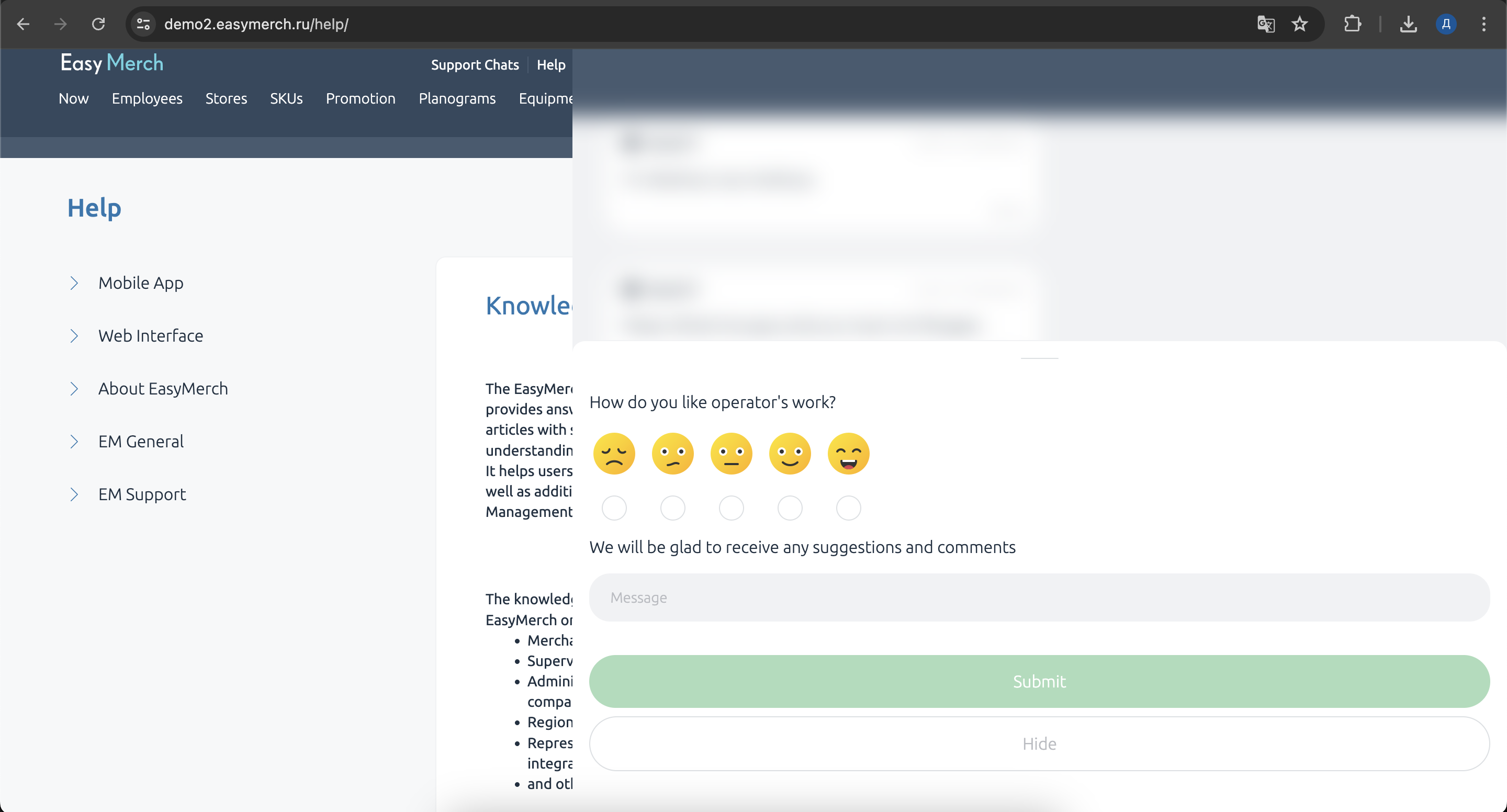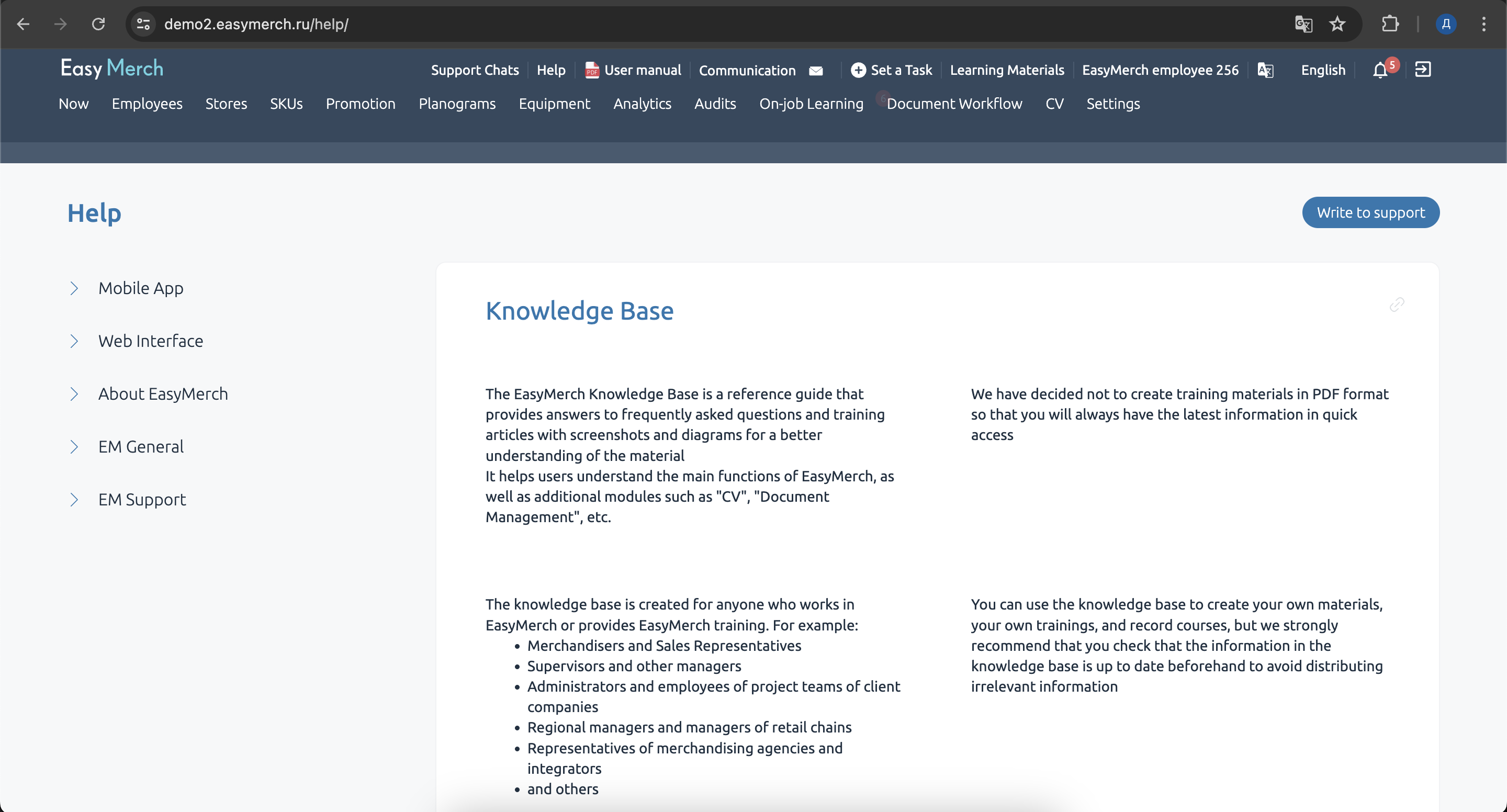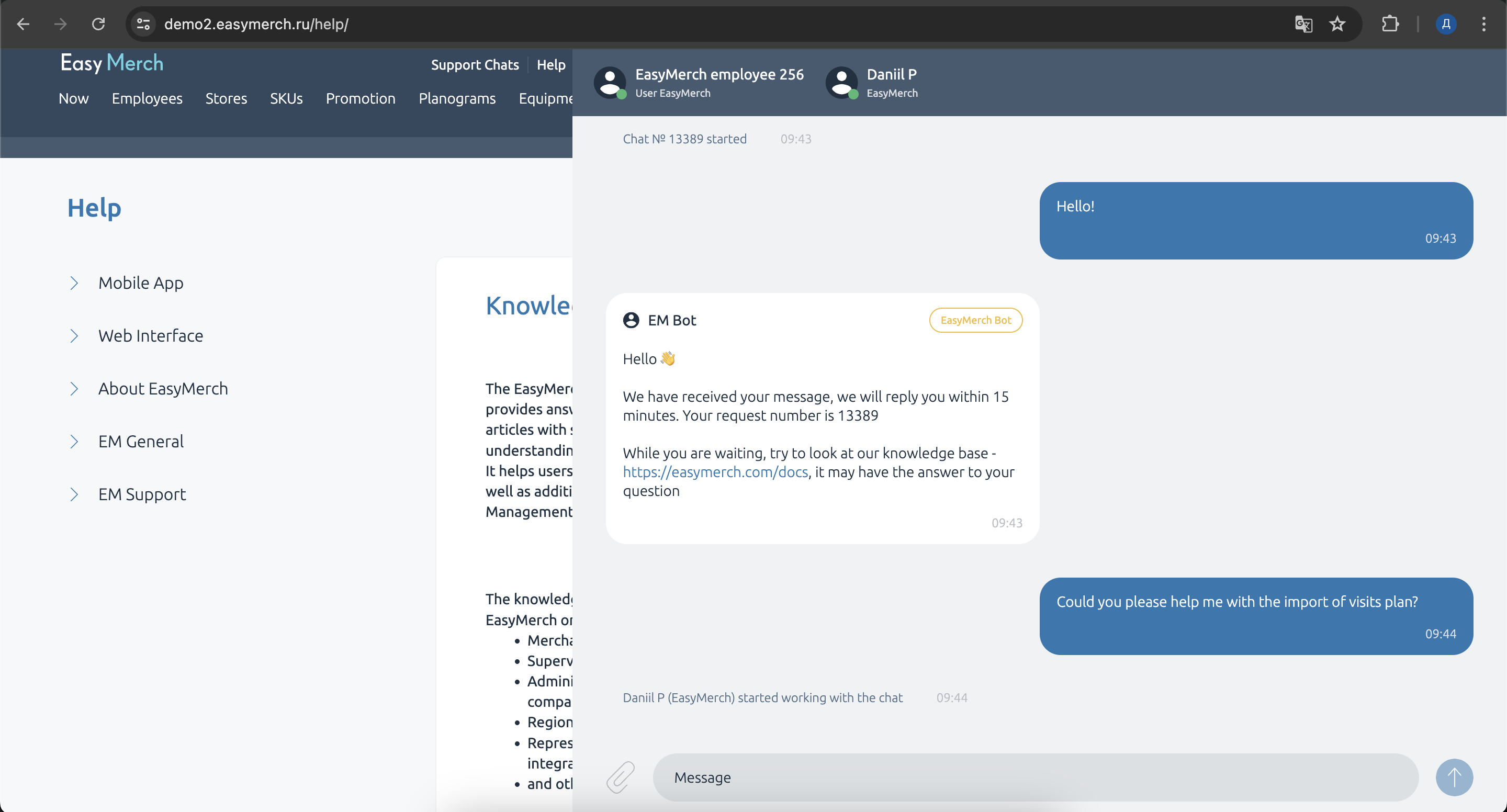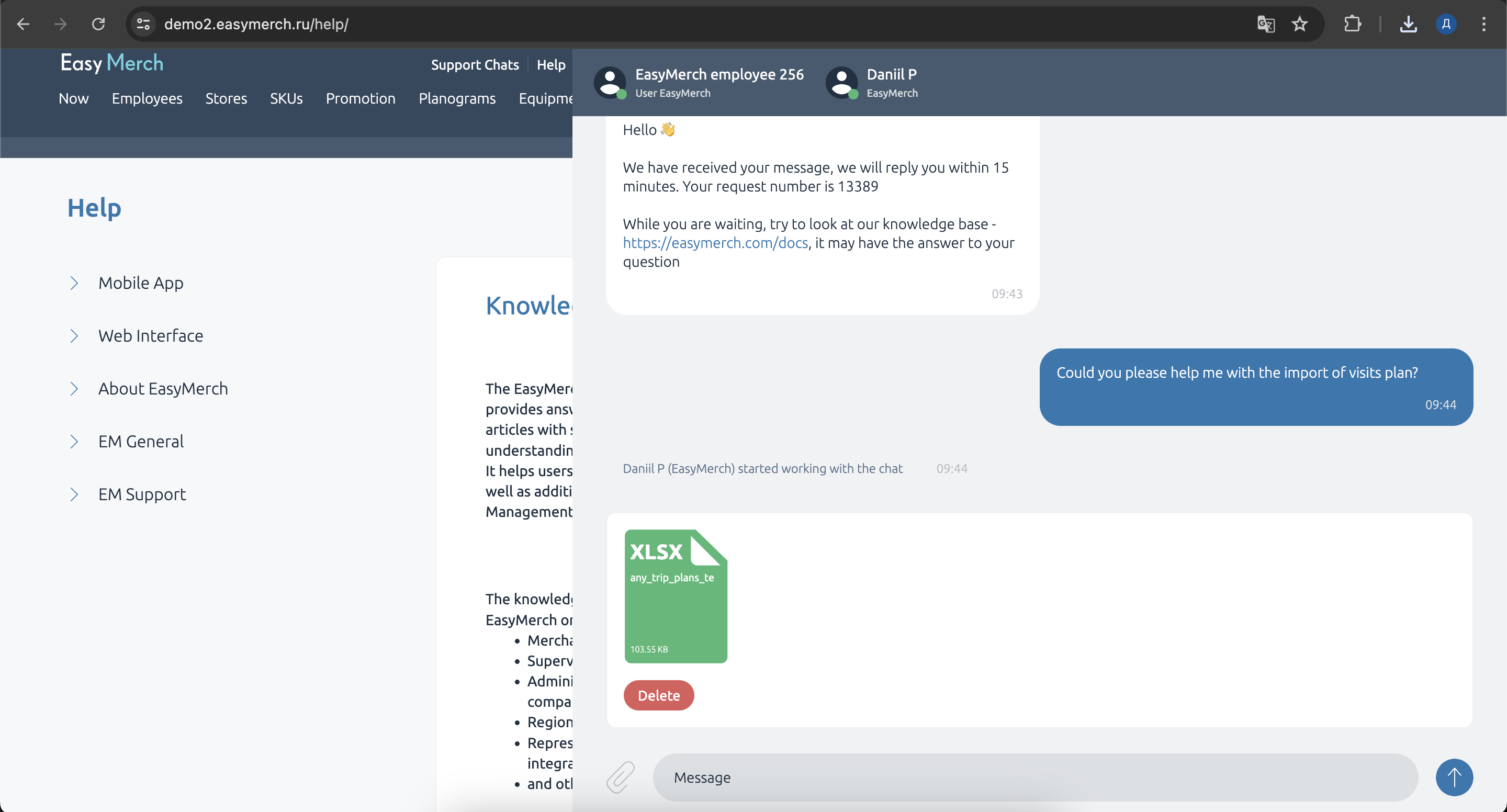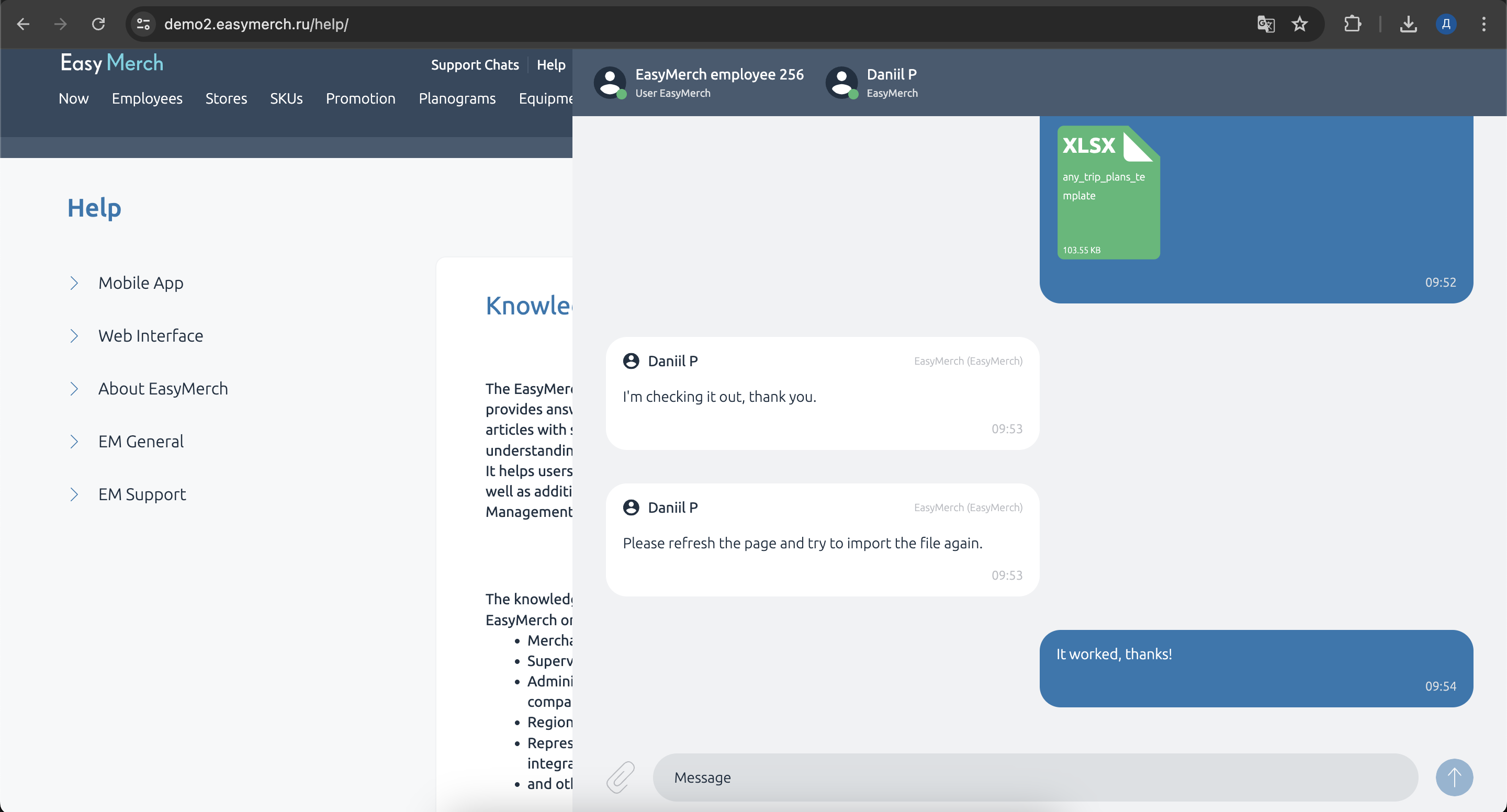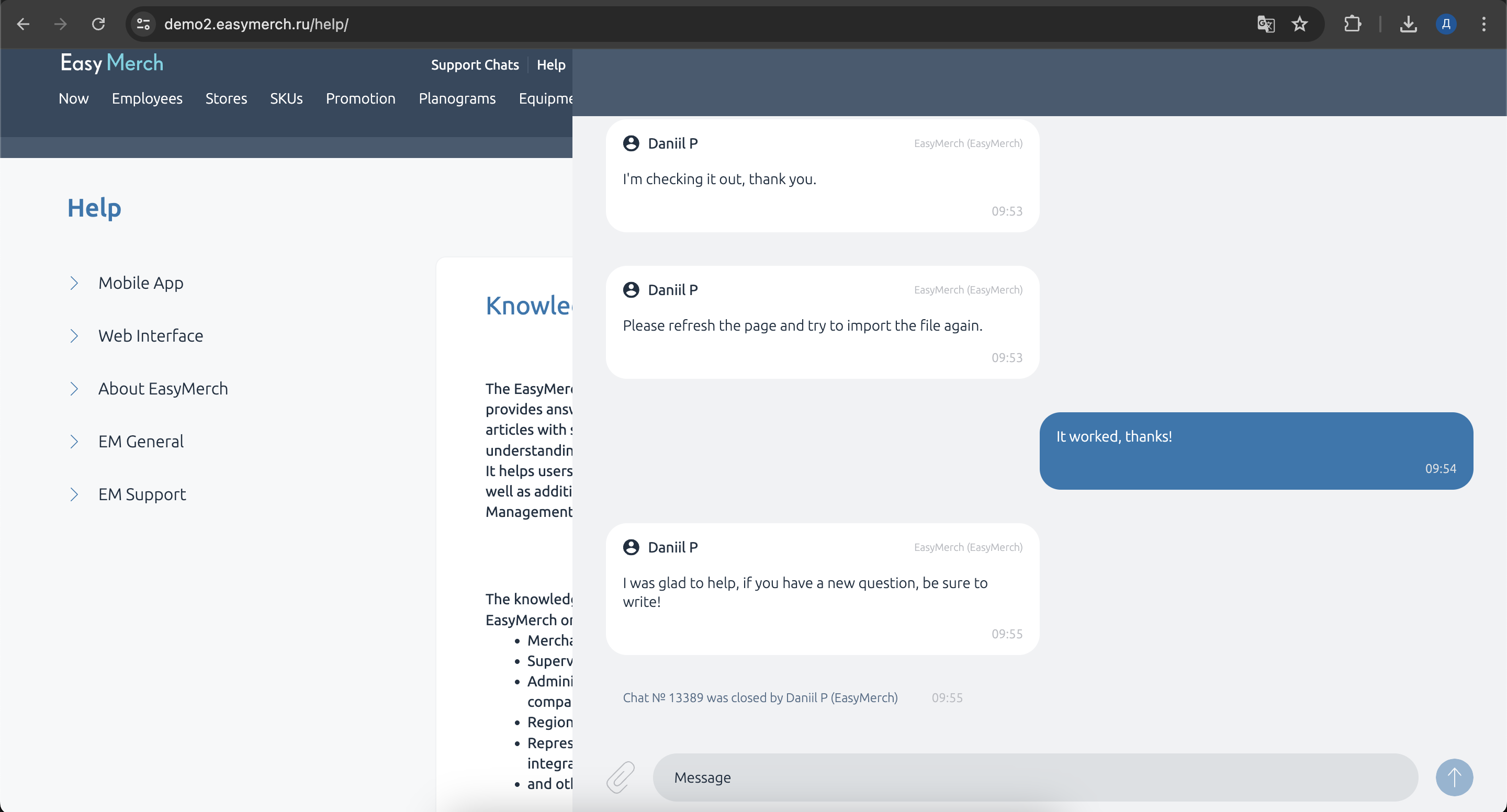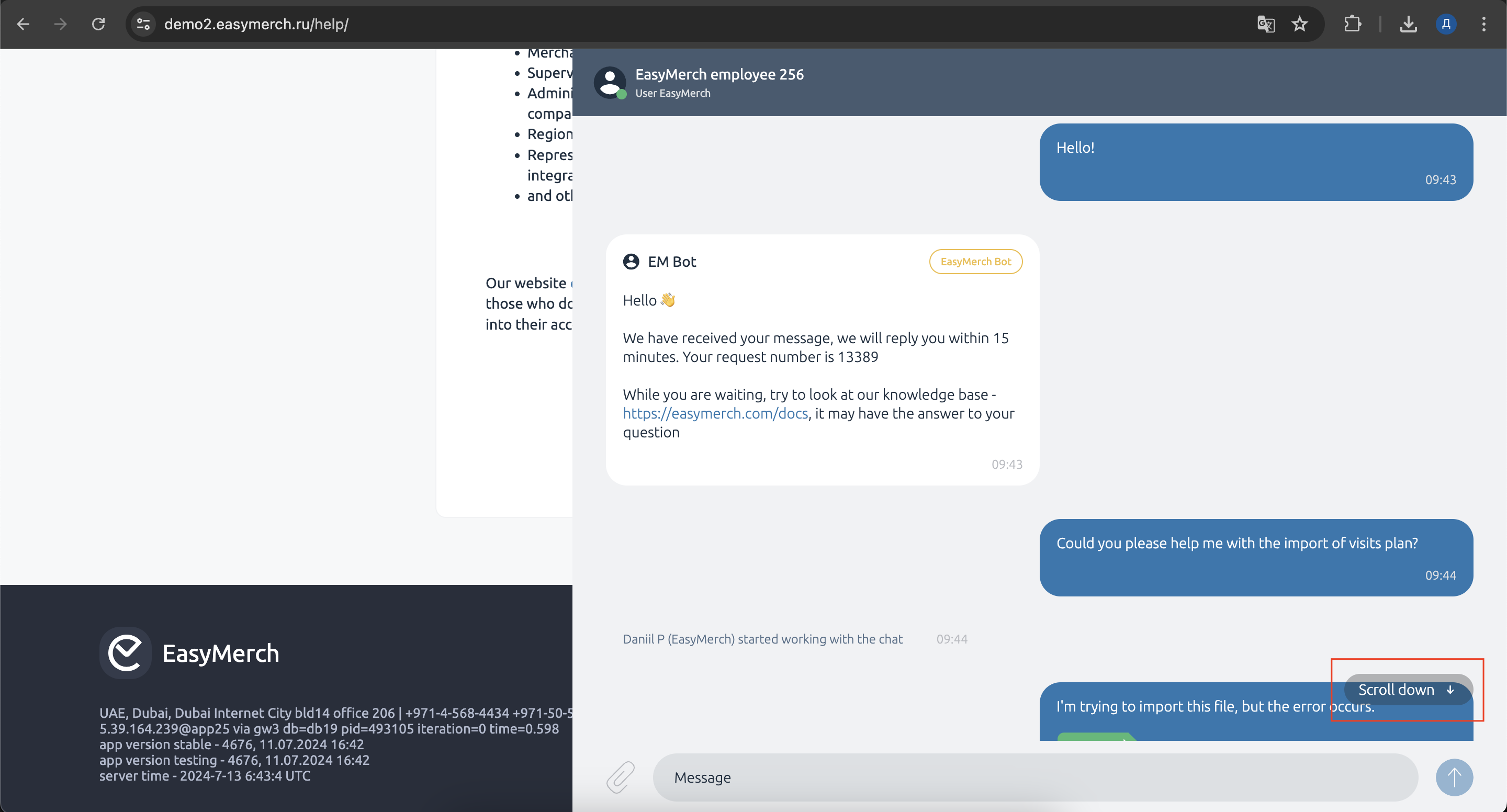Contacting support chat from site
To write to support from the EasyMerch website, click Help in the top menu or go to link
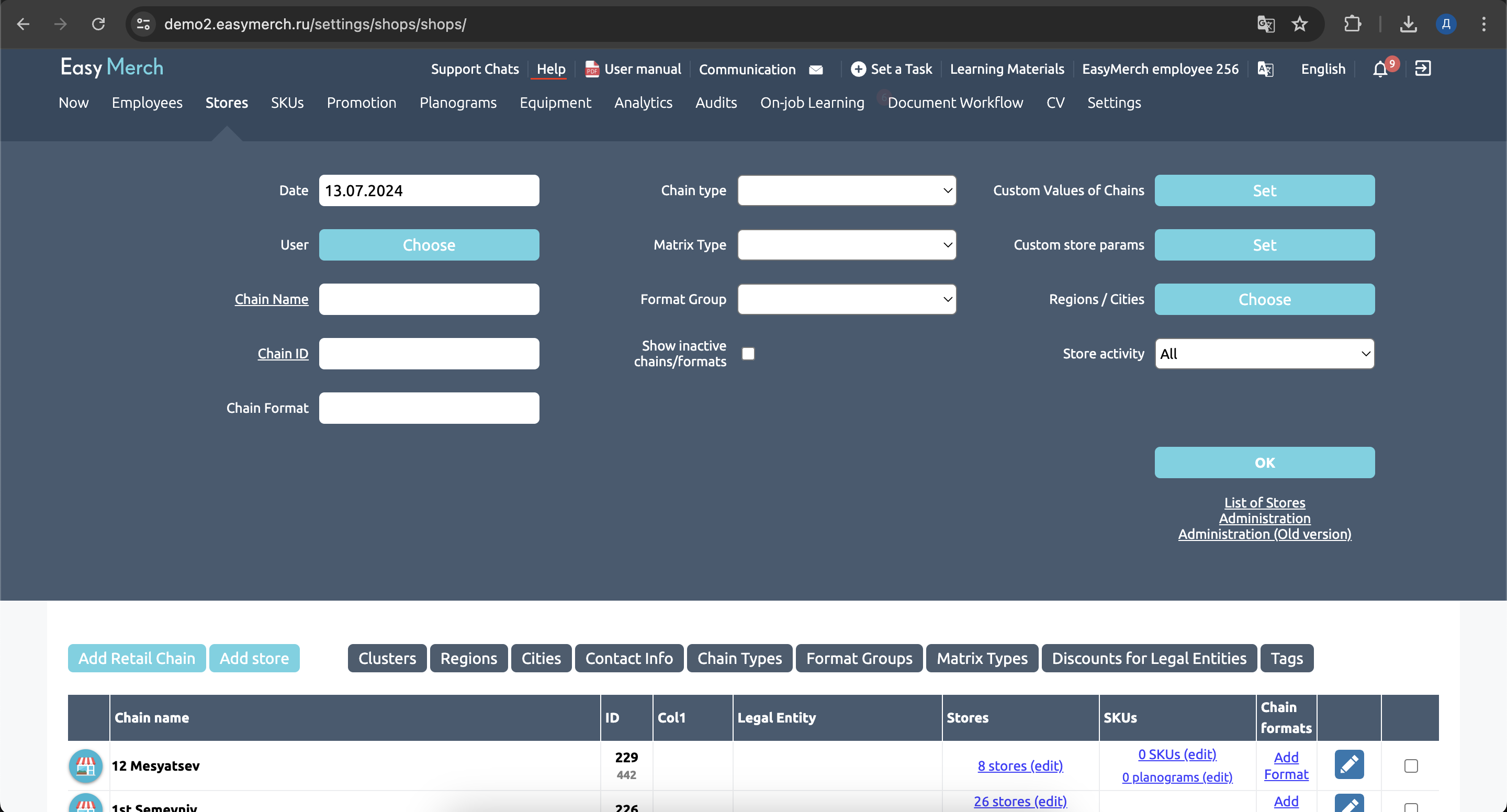
Write your message in the text field in the opened window. Tap on blue arrow to send your message. Press Enter if you need to do a line break
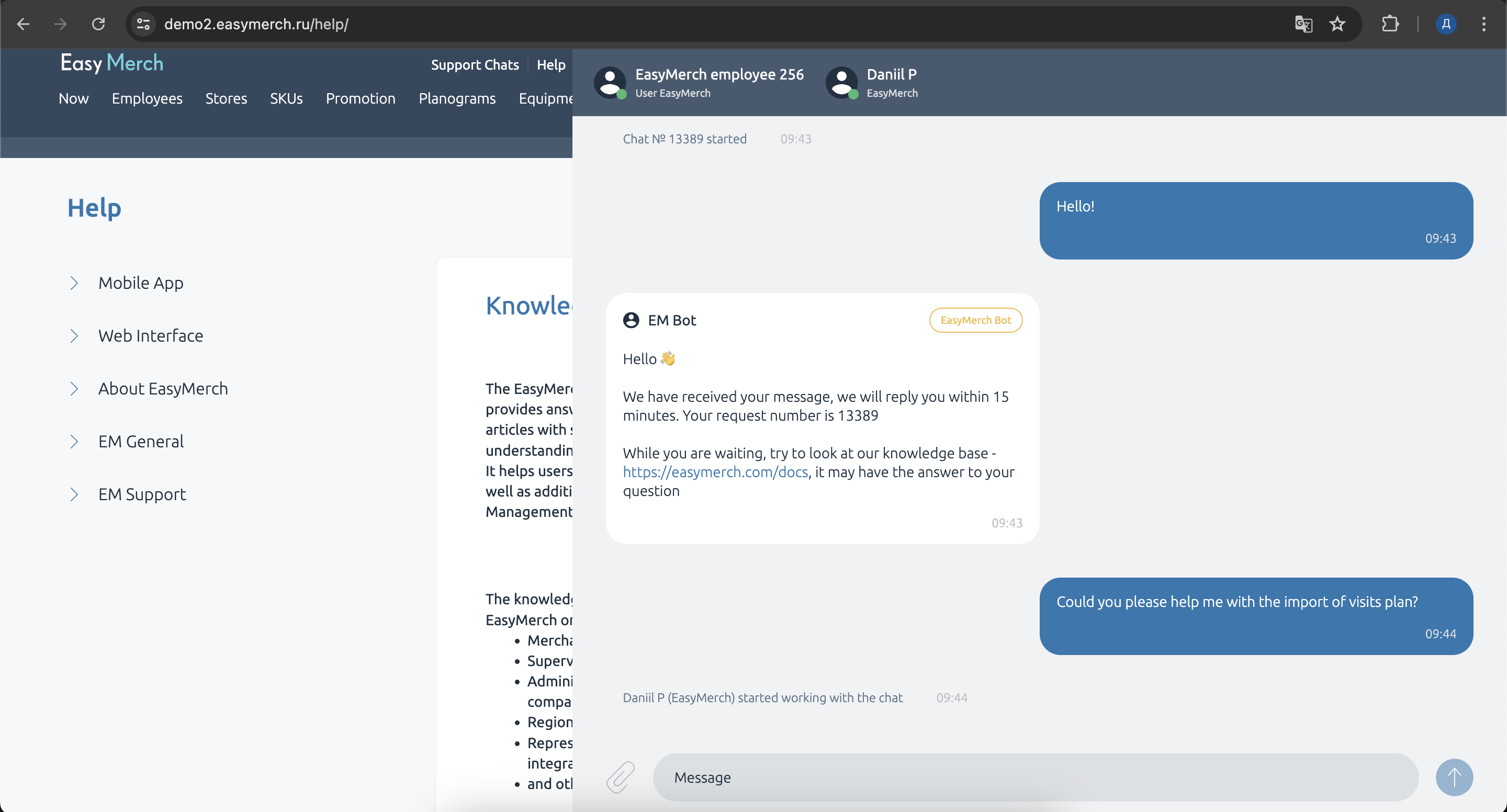
Next, select the subject of your request. If you don't know what topic your question belongs to, then choose the topic «Other», it is located at the very bottom of the list of topics, and then click «تأكيد» to confirm the topic selection
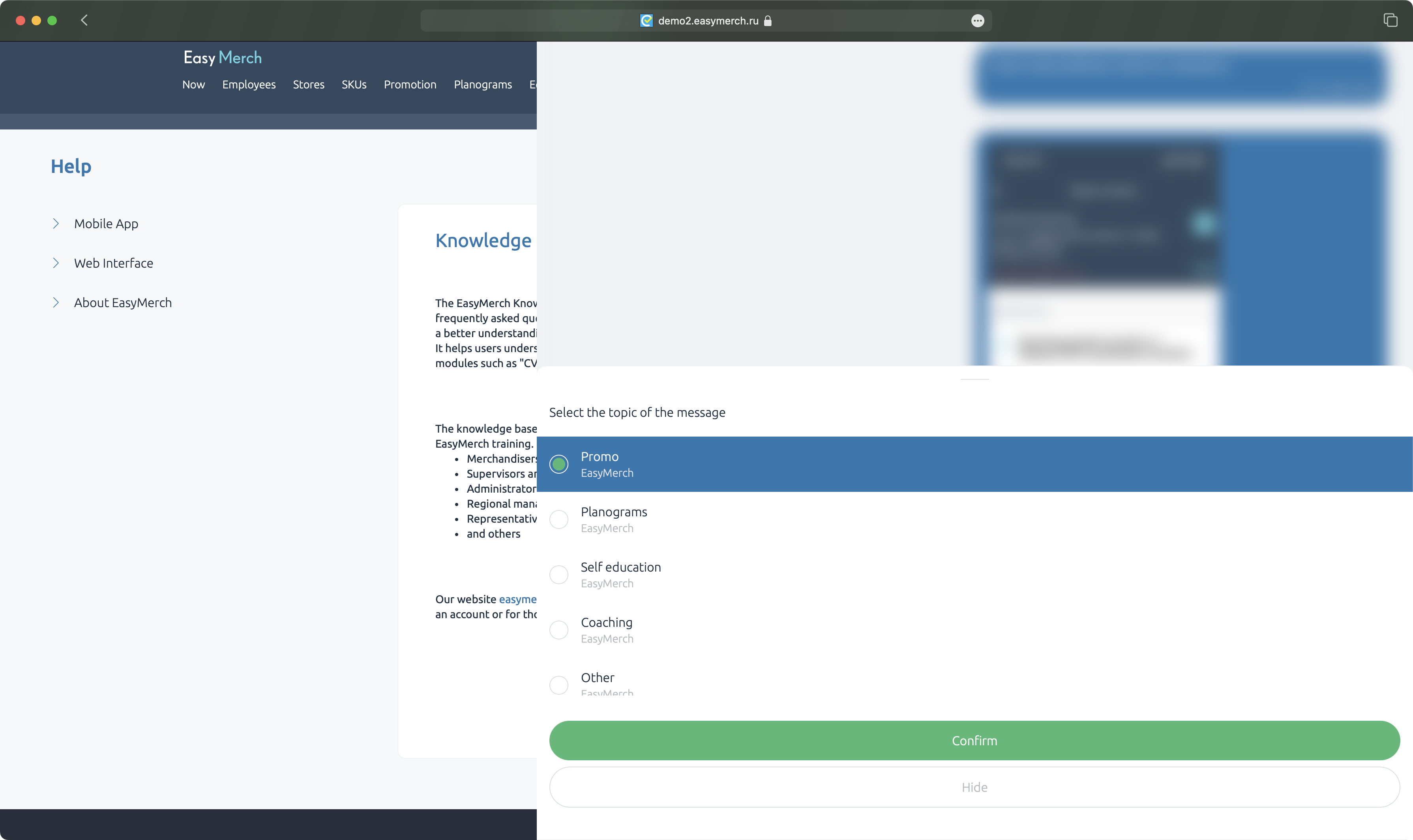
Your message is sent. Chat receives it's number. That's the number of your appeal. You don't need to provide your login and current store
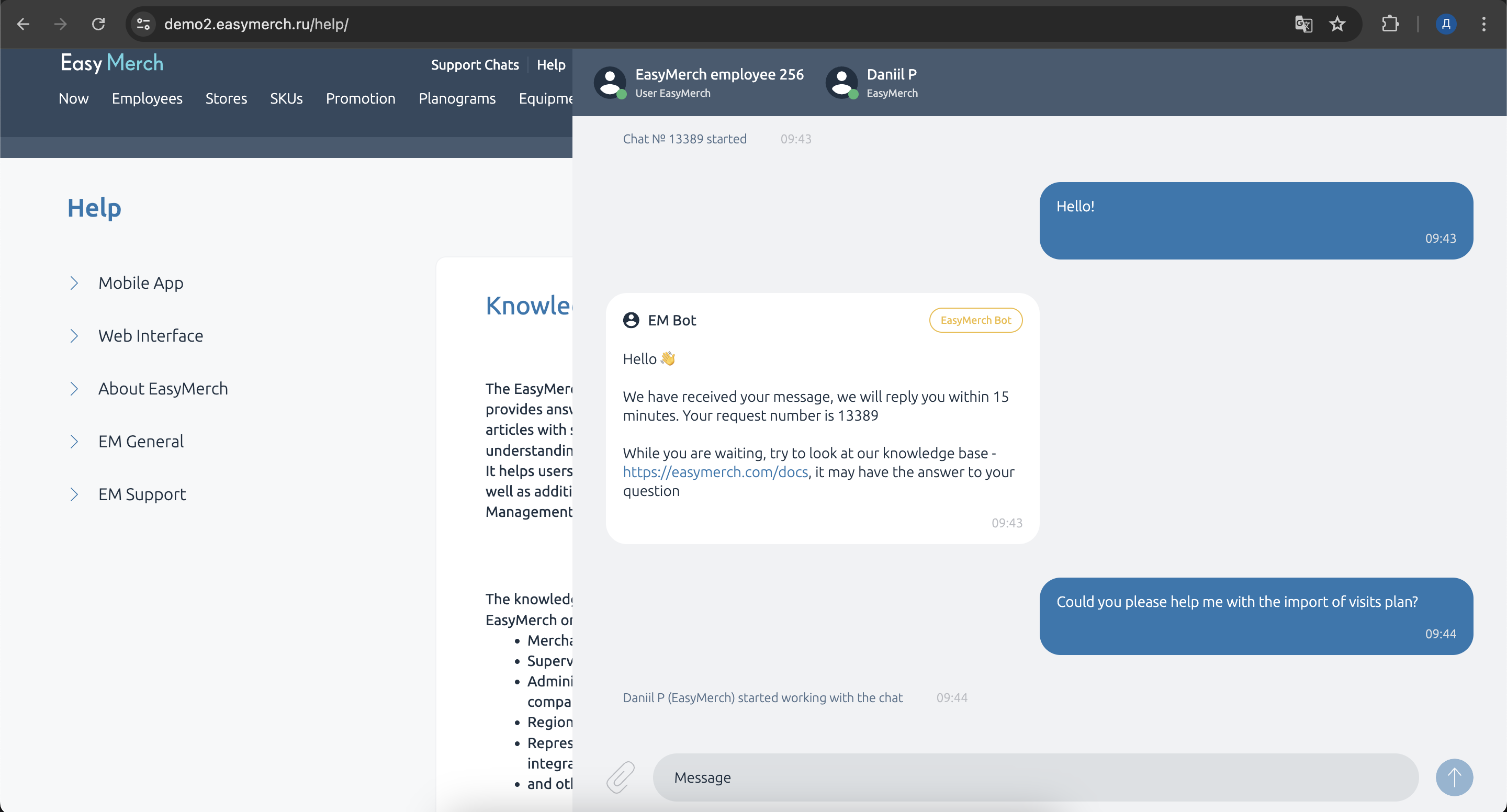
When operator closes the chat, a window appears where you can rate their job
Choose one of those emojis. It will be your evaluation of operator's job scaling from 1 to 5. You can leave a comment if you want to. After that tap on Submit button
If you don't want to send a review tap on Hide button. If you tapped on Hide button by accident, leave the chat and enter it again. A window for review appears again