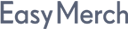
نظام أتمتة للموظفين الميدانيين لجمع وتحليل البيانات. مُتكامل مع الأنظمة الخارجية.
نظام أتمتة الترويج والمبيعات المحمول.
00971-4-568-4434
00971-50-561-2296
info@easymerch.com, office@easymerch.com
دبي، المنطقة الحرة لإنترنت سيتي، المبنى رقم 14 مكتب 206